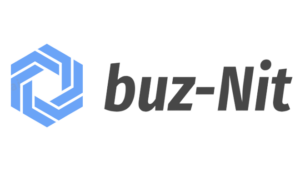In the modern era, internet usage has crossed every boundary. It seemed like it has become very essential to have access to a strong internet connection to remain connected with every near and distant thing. Whether it is your mobile device or laptop, you need a seamless internet connection for their proper functioning. And Netgear Nighthawk routers are one of the best networking devices to access a blazing-fast internet connection.
However, many users have reported that they face issues while using their routers, out of which Netgear authentication error is a very common one. If you are also facing the same issue with your device, then that’s probably because you’ve used an incorrect password while trying to connect to your router’s network. But, fret not! The troubleshooting tips mentioned in this article will surely help you get rid of the issue. So, read on.
Fixed: Netgear Authentication Error
- Reboot Your Netgear Router
Before you do anything else, reboot your Netgear Nighthawk router. Sometimes, a simple restart is enough to fix technical issues.
Follow the instructions mentioned below to reboot your wireless device:
- Disconnect every WiFi-enabled device connected to your router’s network.
- Power off your router and unplug it from the wall outlet.
- Wait for some time.
- Next, plug your router back into the wall outlet and power it up.
If even after rebooting your device, you’re struggling with the Netgear authentication error, continue reading.
- Perform Netgear Firmware Update
Performing Netgear firmware update from time to time is important as it helps your wireless router to function properly. Not just that but it also helps in fixing bugs and technical glitches. Sometimes, the reason why users get stuck with the Netgear authentication error is because of an outdated firmware. Chances are you’re in this mess because of the same reason.
Therefore, follow the guidelines given below and learn how to update the firmware of your Nighthawk router to the latest version:
- Switch on your computer and launch an internet browser on it.
- In the address bar of the internet browser, type www.routerlogin.net, and press Enter.
- You will get welcomed by the Netgear Nighthawk router login page.
- Fill the default username and password into their respective fields, and click Log In.
- On the Netgear Genie dashboard, go to Settings > Maintenance.
- Select Firmware Update and follow the on-screen prompts.
In this way, you’ll successfully be able to update the firmware of your device by accessing the Nighthawk router login page.
- Enter the Correct Password
As we mentioned earlier, entering an incorrect password is one of the major reasons that might have led you to the Netgear authentication error. Thus, the next time you try to connect your device to the router’s network, ensure that you are using the correct password.
Once you are done entering the password, do not forget to cross-check it. Otherwise, it won’t take much time for you to get stuck in another loop of technical issues.
- Reset Your Nighthawk Router
If nothing has worked for you so far for you in troubleshooting the Netgear authentication error, then it is recommended that you perform factory default reset.
Here are the steps that will help you restore your device to the default factory settings:
- Look for the Reset button located on your Netgear Nighthawk router.
- Once found, carefully press it using a sharp object.
- Wait for a couple of seconds.
Once you are done resetting your device, reconfigure it by using the 192.168.1.1 default IP.
Summing Up
We hope that after following the troubleshooting tips mentioned in this post, you’ll be able to get rid of the Netgear authentication error. If you do, then don’t forget to leave a word of appreciation in the comments section.